Medavakkam:
+91 9176-333-334 Porur:
+91 9159-333-334 Karapakkam:
+91 9655-333-334 Medavakkam:
+91 9176-333-334 Porur:
+91 9159-333-334 Karapakkam:
+91 9655-333-334 Drop A Message
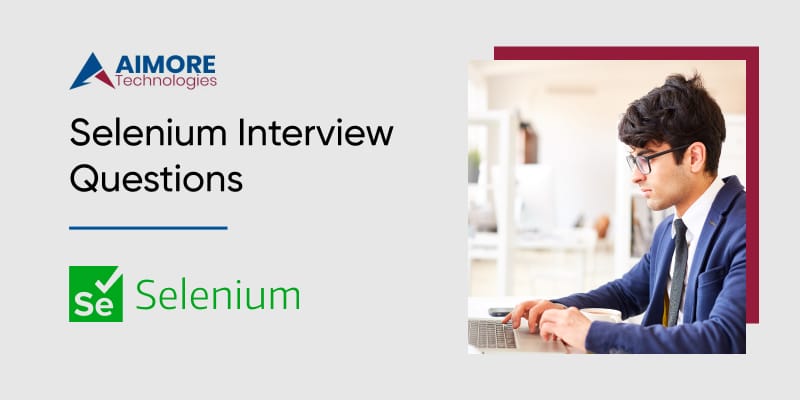
Selenium, an open-source tool, streamlines web application testing across browsers. Our blog features essential interview questions for both freshers and experienced professionals. Explore the dynamic world of Selenium with our comprehensive Selenium Course at Aimore, a leading software training institute in Chennai. These thoughtfully selected questions will help you prepare and build confidence.
The Selenium suite comprises several components, including Selenium WebDriver, Selenium IDE, Selenium Grid, and Selenium Remote Control (now deprecated). These components serve different purposes in automating web applications.
Automation testing is the use of software tools to execute pre-scripted tests on a software application. Advantages include:
Selenium is preferred for web applications due to its:
Selenese is the language used by Selenium for writing test scripts. Different types of Selenium commands include:
Locators are used to identify web elements on a page. Examples include:
Locators are used to identify web elements on a page. Examples include:
The exception test in Selenium involves handling exceptions that may occur during script execution. It ensures graceful handling of errors and prevents script termination.
XML documents can be navigated using XPath. XPath is frequently employed in Selenium to identify elements on a webpage.
In Selenium, "type" is used to enter text into a text field, while "typeAndWait" additionally waits for the page to reload after entering the text.
The "findElement()" function yields the initial matching element, whereas "findElements()" provides a collection of all matching elements. For example:
The "findElement()" function yields the initial matching element, whereas "findElements()" provides a collection of all matching elements. For example:
Selenium provides implicit and explicit waits to ensure the web page is fully loaded. Implicit waits set a default timeout, while explicit waits wait for a specific condition to be met before proceeding.
Selenium WebDriver is the programming interface of Selenium that provides a way to interact with web browsers. It allows users to write scripts in programming languages to automate browser actions.
No, Selenium WebDriver is not a library. It is a framework that provides a set of APIs (Application Programming Interfaces) for interacting with web browsers.
Selenium WebDriver is an interface. Different browser-specific implementations of this interface are provided, such as ChromeDriver, FirefoxDriver, etc.
There are three main WebDriver APIs in Selenium:
Selenium WebDriver is compatible with various programming languages, such as Java, Python, C#, Ruby, and JavaScript.
java
WebElement element =
driver.findElement(By.xpath("//input[@id='username']"));
This line of code uses XPath to locate a web element, specifically an input field with the id attribute equal to 'username', and assigns it to the variable "element."
java
WebElement element =
driver.findElement
(By.xpath
("//input[@id='username']"));
This line of code uses XPath to locate a web element, specifically an input field with the id attribute equal to 'username', and assigns it to the variable "element."
No, Selenium Server is not mandatory for executing Selenium WebDriver scripts. Selenium Server is mainly used in Selenium Grid setups for parallel execution.
The given command is an example of locating a web element using XPath. It finds an input field with the id attribute 'username' and assigns the corresponding WebElement to the variable 'element.'
An alternative to driver.get() is driver.navigate().to("url"), which also navigates the browser to the specified URL.
Both methods navigate to a URL, but driver.get() is a simpler form, while driver.navigate().to("url") is part of the navigation interface and offers additional navigation options.
driver.close() closes the current browser window, while driver.quit() method shuts down all open browser windows and ends the WebDriver session. driver.quit() is generally preferred to ensure a clean shutdown of the WebDriver and release associated resources.
Selenium WebDriver is not suitable for automating:
An Object Repository in Selenium WebDriver is a centralized location where web elements and their locators are stored. It helps in maintaining and organizing locators separately from the test scripts, promoting reusability and ease of maintenance. Object Repositories can be implemented using properties files, XML files, or using in-built mechanisms in certain test automation frameworks.
In Selenium, both "assert" and "verify" commands are used for verification purposes, but they have key differences. The "assert" command is used to check whether a given condition is true or false, and if it is false, the test execution is halted, and an exception is thrown. On the other hand, the "verify" command also checks a condition but does not stop the test execution even if the condition is false; it logs the failure and continues with the test.
Python
# Assert example
assert driver.title == "Expected Title", "Title mismatch"
# Verify example
if not (driver.title == "Expected Title"):
print("Title mismatch")
The same-origin policy serves as a security precaution, limiting web pages from sending requests to a domain other than the one from which the web page originated. This policy helps prevent malicious activities such as cross-site request forgery. In the context of Selenium, when dealing with cross-origin iframes or making requests to different domains, the same-origin policy can become a challenge.
Selenium has limitations due to the same-origin policy, and it cannot directly interact with elements inside iframes from different domains. To overcome this, WebDriver provides the "switchTo().frame()" method, allowing you to switch to the iframe context before interacting with its elements.
Python
# Switch to iframe by index
driver.switch_to.frame(0)
# Switch back to the main content
driver.switch_to.default_content()
The pause feature in Selenium IDE is used to introduce a delay or pause in the execution of test scripts. It is particularly useful for debugging and observing the behavior of the application at a specific point in time.
Html
<!-- Selenium IDE Pause Command -->
<tr>
<td>pause</td>
<td>3000</td> <!-- Time in milliseconds (3 seconds in this example) -->
<td></td>
</tr>
In this example, the test execution pauses for 3 seconds, allowing you to inspect the state of the application during that time.
Right-click action:
Python
from selenium.webdriver.common.action_chains import ActionChains
element = driver.find_element_by_id("element_id")
ActionChains(driver).context_click(element).perform()
Mouse hover action:
Python
from selenium.webdriver.common.action_chains import ActionChains
element = driver.find_element_by_id("element_id")
ActionChains(driver).move_to_element(element).perform()
Right-click action:
Python
from selenium.webdriver.
common.action_ chains import ActionChains
element = driver. find_element_by_id
("element_id")
ActionChains(driver).
context_click(element).perform()
Mouse hover action:
Python
from selenium.webdriver.
common.action_chains import ActionChains
element = driver.find_element_by_id
("element_id")
ActionChains(driver).
move_to_element
(element).perform()
Handling Windows-based pop-ups in Selenium can be challenging. If the pop-up is a browser window, you can use the "window_handles" method to switch between windows. For other native OS pop-ups, Selenium has limitations.
Alternative approaches include using third-party tools like AutoIt or Robot class in Java for handling keyboard and mouse events. However, these solutions may not be platform-independent.
Python
# Switch to the new window
new_window = driver.window_handles[1]
driver.switch_to.window(new_window)
Handling Windows-based pop-ups in Selenium can be challenging. If the pop-up is a browser window, you can use the "window_handles" method to switch between windows. For other native OS pop-ups, Selenium has limitations.
Alternative approaches include using third-party tools like AutoIt or Robot class in Java for handling keyboard and mouse events. However, these solutions may not be platform-independent.
Python
# Switch to the new window
new_window = driver.window_handles[1]
driver.switch_to.
window(new_window)
Python
# Capture screenshot in Selenium
driver.save_screenshot("screenshot.png")
This code captures a screenshot of the current browser window and saves it as "screenshot.png" in the current working directory.
Python
# Capture screenshot in Selenium
driver.save_
screenshot("screenshot.png")
This code captures a screenshot of the current browser window and saves it as "screenshot.png" in the current working directory.
Selenium Frameworks:
Selenium with Robot Framework:
(Practical demonstration cannot be provided in this text-based format. However, you can create and run Selenium scripts using a web application as follows:)
Python
from selenium import webdriver
driver = webdriver.Chrome()
driver.get("https://example.com")
python
username_field = driver.find_element_by_id("username")
username_field.send_keys("your_username")
password_field = driver.find_element_by_id("password")
password_field.send_keys("your_password")
login_button = driver.find_element_by_id("login_button")
login_button.click()
Python
assert "Welcome" in driver.title
(Practical demonstration cannot be provided in this text-based format. However, you can create and run Selenium scripts using a web application as follows:)
Python
from selenium import webdriver
driver = webdriver.Chrome()
driver.get("https://example.com")
python
username_field = driver.find_element_by_id
("username")
username_field.send_keys
("your_username")
password_field = driver.find_element_by_id
("password")
password_field.send_keys
("your_password")
login_button = driver.find_element_by_id
("login_button")
login_button.click()
Python
assert "Welcome" in driver.title
(Practical application cannot be provided in this text-based format. However, basic steps include:)
Page Object Model (POM) is a design pattern in Selenium where each web page is represented as a class, and the interactions with the page are encapsulated within that class. Advantages include:
Jenkins serves as an open-source automation server, streamlining the processes of continuous integration and continuous delivery (CI/CD). Integrating Jenkins with Selenium offers several advantages:
Python
from selenium import webdriver
from selenium.webdriver.common.by import By
from selenium.webdriver.common.keys import Keys
# Initialize WebDriver (assuming Chrome)
driver = webdriver.Chrome()
# Open the webpage with the datepicker
driver.get("https://example.com/datepicker")
# Locate the datepicker element
datepicker = driver.find_element(By.ID, "datepicker")
# Click to open the datepicker
datepicker.click()
# Select the desired date (assuming the date is '25' in this example)
selected_date = driver.find_element(By.XPATH, "//td[@data-day='25']")
selected_date.click()
# Optionally, you may need to close the datepicker popup or perform other actions
# Close the browser
driver.quit()
In this example, we use the Selenium WebDriver to open a webpage with a datepicker, locate the datepicker element, click on it to open the popup, find and click the desired date. The specific locators and actions might vary based on the HTML structure of the datepicker on the webpage you are testing.
Python
from selenium import webdriver
from selenium.webdriver.common.by import By
from selenium.webdriver.
common.keys import Keys
# Initialize WebDriver (assuming Chrome)
driver = webdriver.Chrome()
# Open the webpage with the datepicker
driver.get
("https://example.com/datepicker")
# Locate the datepicker element
datepicker = driver.find_element
(By.ID, "datepicker")
# Click to open the datepicker
datepicker.click()
# Select the desired date (assuming the date is '25' in this example)
selected_date = driver.find_element
(By.XPATH, "//td[@data-day='25']")
selected_date.click()
# Optionally, you may need to close the
datepicker popup or perform other actions
# Close the browser
driver.quit()
In this example, we use the Selenium WebDriver to open a webpage with a datepicker, locate the datepicker element, click on it to open the popup, find and click the desired date. The specific locators and actions might vary based on the HTML structure of the datepicker on the webpage you are testing.
Faulty links are hyperlinks that direct to web pages that do not exist or are unreachable. In Selenium, you can detect broken links by checking the HTTP response code of each link. A response code of 200 indicates success, while codes like 404 or 500 suggest issues.
python
import requests
from selenium import webdriver
# Initialize WebDriver (assuming Chrome)
driver = webdriver.Chrome()
# Open the webpage containing links
driver.get("https://example.com")
# Get all links on the page
all_links = driver.find_elements_by_tag_name("a")
# Check each link for a valid response
for link in all_links:
href = link.get_attribute("href")
if href:
response = requests.head(href)
if response.status_code != 200:
print(f"Broken link: {href}, Status code: {response.status_code}")
# Close the browser
driver.quit()
This code iterates through all links on a webpage, retrieves their URLs, sends a HEAD request to each URL using the requests library, and prints information about broken links.
Faulty links are hyperlinks that direct to web pages that do not exist or are unreachable. In Selenium, you can detect broken links by checking the HTTP response code of each link. A response code of 200 indicates success, while codes like 404 or 500 suggest issues.
python
import requests
from selenium import webdriver
# Initialize WebDriver (assuming Chrome)
driver = webdriver.Chrome()
# Open the webpage containing links
driver.get
("https://example.com")
# Get all links on the page
all_links = driver.find_
elements_by_tag_name("a")
# Check each link for a valid response
for link in all_links:
href = link.get_attribute("href")
if href:
response = requests.head(href)
if response.status_code != 200:
print(f"Broken link: {href}, Status code: {response.status_code}")
# Close the browser
driver.quit()
This code iterates through all links on a webpage, retrieves their URLs, sends a HEAD request to each URL using the requests library, and prints information about broken links.
In Selenium, handling multiple windows involves using the window_handles attribute and the switch_to.window() method.
python
# Get the main window handle
main_window_handle = driver.window_handles[0]
# Open a new window (e.g., by clicking a link)
new_window_button = driver.find_element_by_id("new_window_button")
new_window_button.click()
# Switch to the new window
new_window_handle = driver.window_handles[1]
driver.switch_to.window(new_window_handle)
# Perform actions in the new window
# Switch back to the main window if needed
driver.switch_to.window(main_window_handle)
This code demonstrates switching between the main window and a newly opened window. The window_handles attribute holds a list of all open windows, and switch_to.window() is used to switch between them. Managing windows is crucial when dealing with pop-ups, new tabs, or multi-window scenarios in automated testing.
In Selenium, handling multiple windows involves using the window_handles attribute and the switch_to.window() method.
python
# Get the main window handle
main_window_handle =
driver.window_handles[0]
# Open a new window (e.g., by clicking a link)
new_window_button = driver.find_element_
by_id("new_window_button")
new_window_button.click()
# Switch to the new window
new_window_handle = driver.window_handles[1]
driver.switch_to.window
(new_window_handle)
# Perform actions in the new window
# Switch back to the main window if needed
driver.switch_to.
window(main_window_handle)
This code demonstrates switching between the main window and a newly opened window. The window_handles attribute holds a list of all open windows, and switch_to.window() is used to switch between them. Managing windows is crucial when dealing with pop-ups, new tabs, or multi-window scenarios in automated testing.